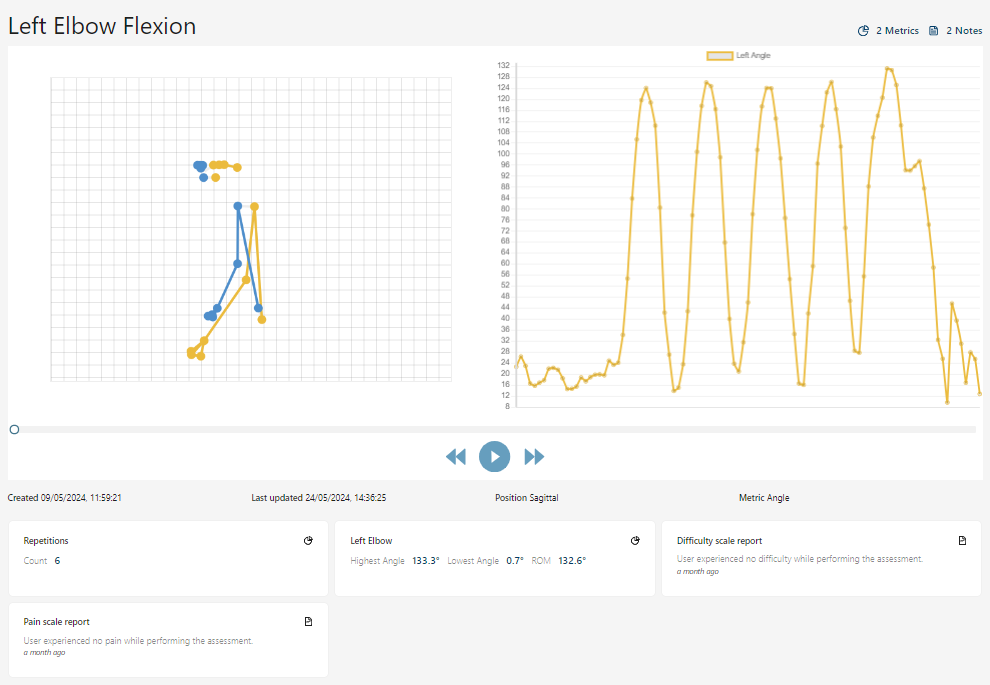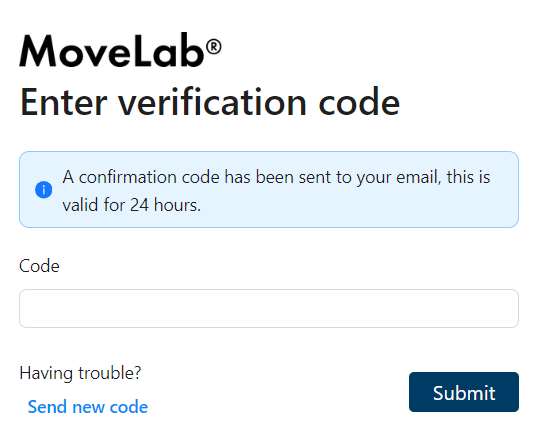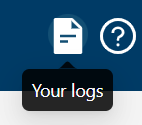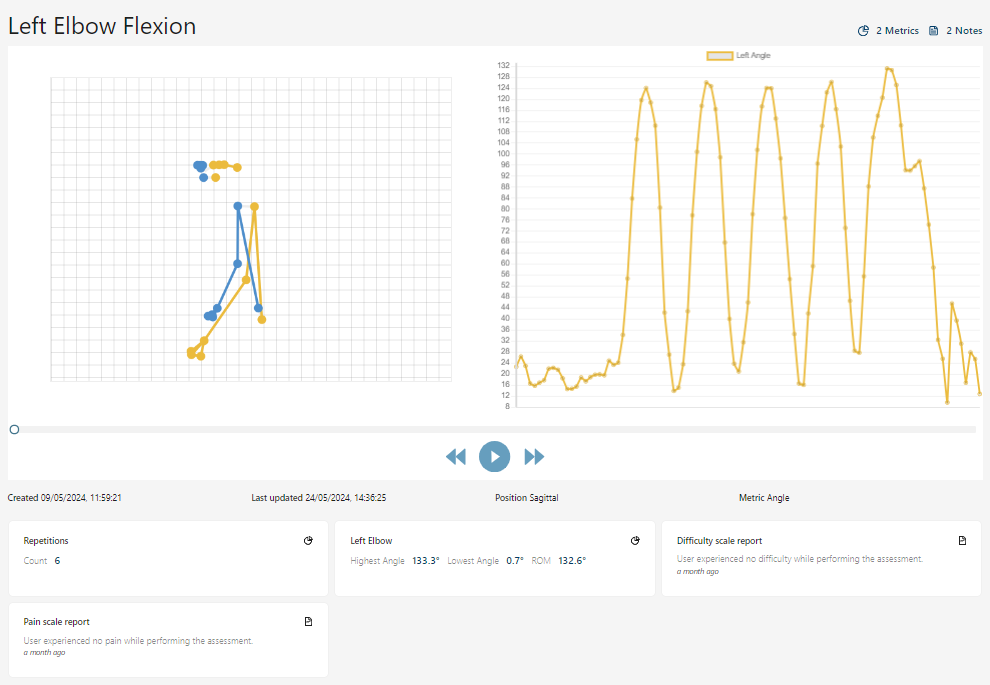Step 1: Sign Up (30 seconds)
Patients can only access MoveLab when invited by a clinician. You will first receive an email invite as shown below.

- Open the first email and click the 'Sign Up' button. You will be directed to the patient sign-up page
- You will be asked to create a strong password (guidance is given)
- Once you submit your password, for your security you will be sent a code to verify this email, as shown below
- Enter the code which has been emailed to you, to complete the sign-up process
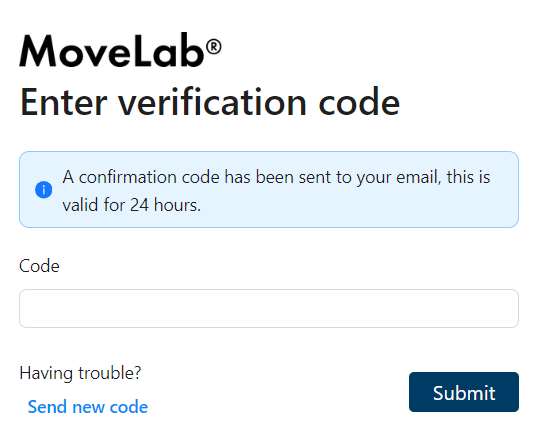
Step 2: Review your Assessment (30-60 seconds)
You will not need to prepare anything to review your assessment. When you are first added to MoveLab your account will show that you have no assessments to perform.
Once your clinical team has issued an assessment it will appear on your profile and you will be notified by email. You can then review the assessment, and what will be required, as many times as you like to familiarise yourself and feel comfortable.
- Click 'Continue' on your assessment to review it, you will then be guided through several bitesized steps which prepare you to successfully complete your assessment
- You can review every step of the process before performing your assessment, if you wish
- No assessment will be logged, and no assessment data will be saved, unless you confirm and submit on the final step (i.e. Step 7 of 7)
Step 3: Perform an Assessment (60 seconds)
Once you have reviewed an assessment and are comfortable with what is required, you are ready perform the assessment
- Navigate through the steps, following the instructions provided
- When the assessment is being processed you will have an opportunity to record any pain or difficulty experienced. This is not required and can be skipped by clicking the 'skip' button
- The final step will ask you to review the recording of your assessment
- If you are satisfied that the avatar correctly represents your movements click 'Confirm and Submit' to log your assessment
Once an assessment has been performed and submitted it will be logged for both patient and clinician to view.
Step 4: Viewing your logged assessments
You can view the detail of your logged assessments by clicking on the logs icon in the top right corner of your dashboard
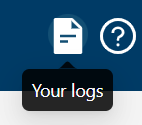
In the 'logs' tab, click on the name of the log you are interested in

You will then be presented with detailed data and an avatar view of yourself performing the assessment